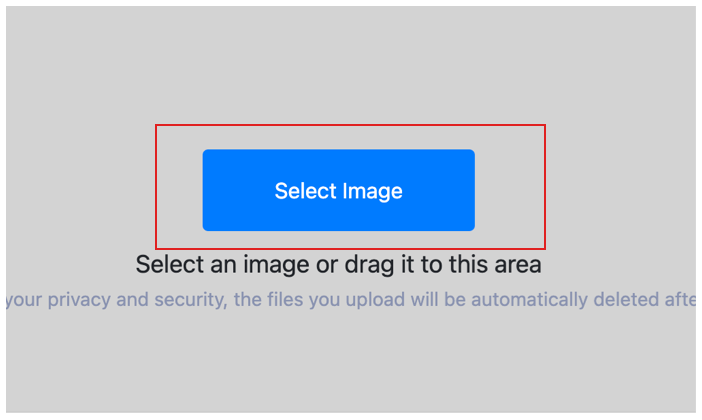Contrast Image
Fine-tune the contrast of your images with ease using our online tool - Increase or decrease the contrast to achieve the perfect look for your photos
What are the advantages of Contrast Image tool?
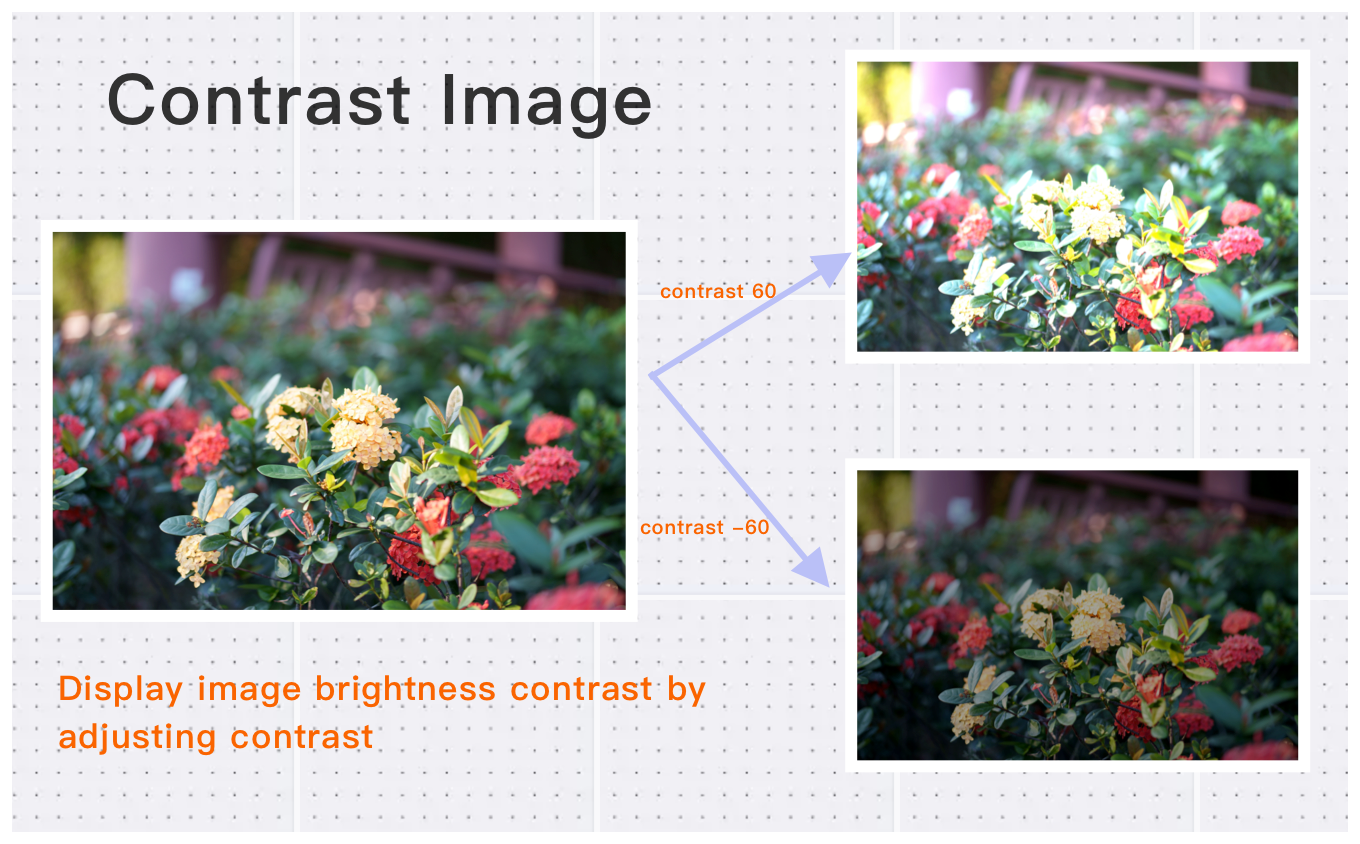
Supports Various Image Formats
Easily adjust contrast for images in formats like JPEG/JPG, BMP, PNG, WebP, HEIF/HEIC, AVIF, and more.High-Definition Image Contrast Supported
Perfect for high-definition images, each up to 30MB, with a total pixel count of up to 200 million.Effortless Access
Adjust contrast in just three simple steps, always free to use.How to use the Contrast Image tool?
1
Select Image
Choose the photos you want to adjust the contrast of and upload them to the cloud.
2
Customize Settings
Click the process button and wait for the cloud to adjust the contrast of the images.
3
Download Adjusted image
View and download the photos with the contrast adjusted.